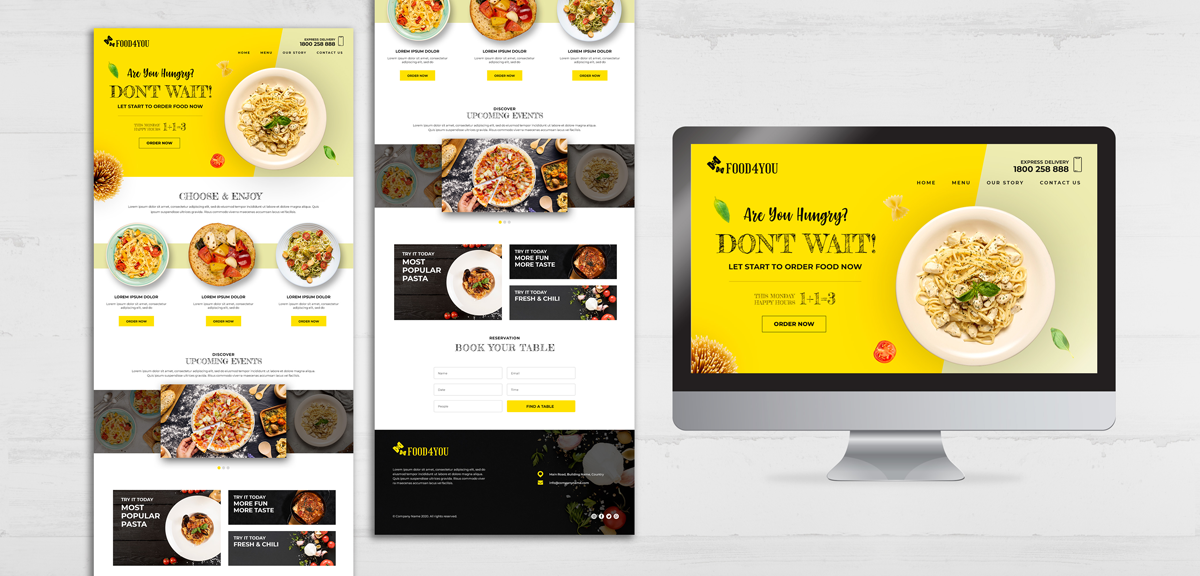Your first impressions are a key deciding factor in every sphere of life. Talking about the digital world, having a visually stunning portfolio is essential for anyone looking to showcase their work or talent effectively. Whether you're a photographer, designer, artist, writer, or entrepreneur, your online portfolio is a reflection of your brand and capabilities.
In this blog post, we'll explore valuable tips and best practices for creating a visually appealing portfolio using Profilero, the portfolio website builder that empowers users to make their work shine.
1. Choose the Right Template
The foundation of a visually stunning portfolio begins with selecting the right template. Profilero offers a variety of professionally designed templates to suit different styles and needs. When choosing a template:
Consider your audience: Think about the people who will visit your portfolio. Are they potential clients, employers, or collaborators? Choose a template that resonates with your target audience.
Reflect your style: Your template should align with your personal or brand style. Whether it's minimalistic, bold, elegant, or playful, make sure the template complements your work.
Mobile responsiveness: Ensure that the content you upload in the template is responsive, meaning it looks great on both desktop and mobile devices. Profilero templates are designed to be mobile-friendly.
2. Showcase High-Quality Visuals
Your portfolio is a visual showcase, so the quality of your images or visuals is paramount. Here's how to make them shine:
Use high-resolution images: Always upload high-quality images that showcase your work at its best. Blurry or pixelated images can give the impression of unprofessionalism.
Consistency is key: Maintain a consistent style and color scheme throughout your portfolio. This helps create a cohesive and visually appealing look.
Image captions and descriptions: Include captions and descriptions for your images to provide context and engage your audience. Profilero makes it easy to add captions to your images.
3. Organise and Categorise Your Work
Effective organisation of things is essential for a visually stunning portfolio. Profilero allows you to create multiple pages or sections within your portfolio. Here's how to organise your work:
Categories and projects: Divide your work into categories or projects, making it easier for visitors to navigate your portfolio. For example, if you're a photographer, you might categorise your work into portraits, landscapes, and events.
Highlight your best work: Consider featuring your best or most recent work on the homepage or at the top of each category. This draws attention to your most impressive projects.
4. Craft Engaging Project Descriptions
Every image or project in your portfolio should be accompanied by a compelling description. Here's how to create engaging project descriptions:
Tell a story: Describe the inspiration, process, and significance of each project. Share the story behind the work to connect with your audience on a deeper level.
Use concise language: Keep your descriptions clear and concise. Avoid jargon and use language that your target audience can easily understand.
Include client testimonials: If applicable, include testimonials from clients or collaborators to add credibility and trustworthiness to your work.
5. Use White Space Effectively
White space, or negative space, is the empty space between elements on a webpage. It plays a crucial role in creating a visually appealing portfolio:
Avoid clutter: Don't overcrowd your portfolio with too many images or text. Allow for ample white space to make your content more aesthetically pleasing.
Balance is key: Balance the placement of images and text within your portfolio. Profilero's templates are designed with balanced layouts in mind.
6. Incorporate Visual Hierarchy
Visual hierarchy refers to the arrangement and emphasis of elements on a page. It helps guide the viewer's eye to the most important content:
Use headings and subheadings: Employ clear headings and subheadings to highlight important sections or categories within your portfolio.
Size and contrast: Use variations in text size, font weight, and color to draw attention to key information or calls to action.
7. Implement Smooth Navigation
Ease of navigation is crucial for a positive user experience:
Intuitive menu: Ensure that your portfolio has a clear and intuitive menu that allows visitors to easily navigate to different sections or categories.
User-friendly interface: Profilero's user-friendly interface makes it easy to create a smooth and intuitive navigation experience for your portfolio visitors.
8. Optimise for Speed
A visually stunning portfolio should also be fast-loading to keep visitors engaged:
Image optimisation: Compress images to reduce file sizes without compromising quality. Profilero optimises images automatically for speed.
9. Keep It Updated
A visually appealing portfolio is a dynamic one that evolves over time:
Regular updates: Add new projects, achievements, or blog posts to keep your portfolio fresh and relevant. Profilero makes it easy to update your content.
Remove outdated content: If certain projects or information are no longer relevant, consider removing them to maintain a polished portfolio.
10. Test on Different Devices
Before publishing your portfolio, test it on various devices and browsers to ensure it looks stunning everywhere:
Responsiveness: Profilero templates are designed to be responsive, but it's essential to double-check that your portfolio looks great on both desktop and mobile devices.
Conclusion
Profilero's powerful and easy-to-use portfolio website builder provides the tools and flexibility you need to bring your vision to life. By following the tips and best practices outlined in this blog post, you'll be well on your way to crafting a visually stunning portfolio that captivates your audience and sets you apart in your field.